Prerequisites
You must be a Company Manger to complete this task.
Supported Cloud Providers
Sync your backups to four major cloud storage providers…
- Dropbox
- GoogleDrive
- Box
- OneDrive for Business
Get Started
1. From the navigation pane on your left hand side under Manage my company, go to Cloud Storage Configuration

2. Click Add New Cloud Profile

3. Complete the Profile details...
- Name - required - the name of the profile, your choice.
- Cloud Storage Provider - required - choose from Dropbox, GoogleDrive, OneDrive or Box.
- Organisations - required - choose at least one organisation to sync with your drive. You can update this later.
- Password - required - please record for future reference and keep in a safe place.

4. Once created, it will redirect you to the details page of the profile. You can update the details here and as well as change the Cloud Storage Provider. Once you are ready to go, you can now enable the Profile by clicking on Continue and Connect to {your cloud provider}.
NOTE: You can also check your ZIP password
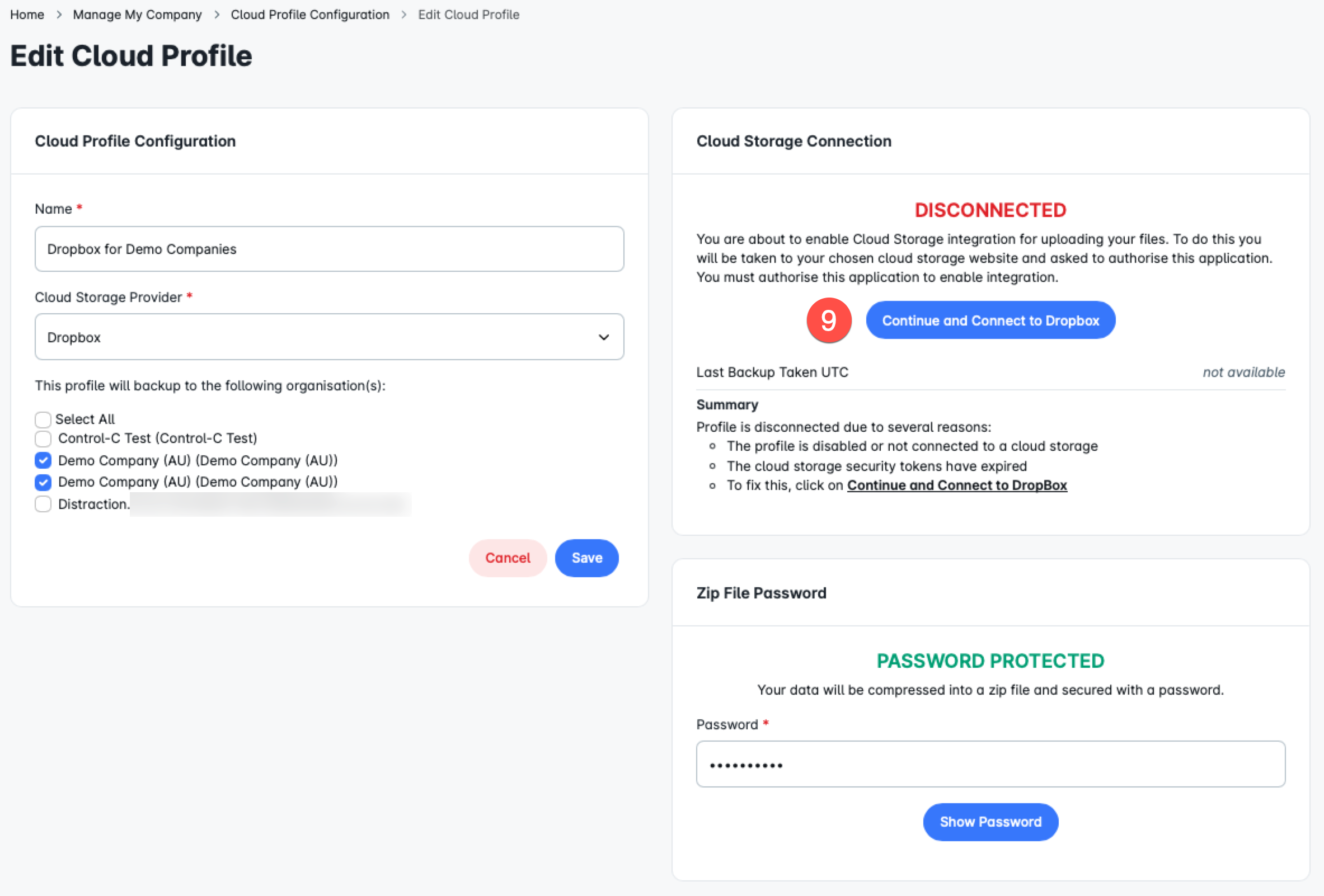
5. It will redirect you to your chosen cloud storage provider consent form. Once you are done authorising Control-C to your provider, it will redirect you back to Control-C and the status area should show GREEN.

NOTE:
Cloud syncs don’t take place until the next backup schedule. If you have just setup a new org, the sync will not happen until the very first full backup has completed successfully. Only then is the data synced to your storage provider and the 'Last Sync Date UTC:' value will be updated.
